

- GETTING INTO WINRAR ARCHIVE WITHOUT PASSWORD HOW TO
- GETTING INTO WINRAR ARCHIVE WITHOUT PASSWORD INSTALL
- GETTING INTO WINRAR ARCHIVE WITHOUT PASSWORD RAR
- GETTING INTO WINRAR ARCHIVE WITHOUT PASSWORD SOFTWARE
All you need to do is compress them into RAR format so that they take up less space and transfer quickly. You don't need to delete any data or files. With the growing need to exchange files quickly through email or store them on cloud services, making large files smaller in size is becoming more important than ever. Step 3: Click on the "Next" button, then follow the on-screen instructions to get your RAR file password back on the screen.

Step 2: Select one attack method, and then click the "Add" button to add the locked RAR file.
GETTING INTO WINRAR ARCHIVE WITHOUT PASSWORD INSTALL
Step 1: Download, install and launch Passper for RAR on your computer. Here's how you can use Passper for RAR to bypass password protection: Here are some highlighted features of Passper for RAR: It's a fast, easy-to-use, and totally secure solution that will help you open any encrypted RAR/WinRAR archive in seconds. Well, Instead of guessing passwords, you can use Passper for RAR tool to quickly and easily unlock your RAR files without damaging the contents. However, this can be quite frustrating if you forget the password yourself or receive a locked RAR file from someone else. Many people choose to lock their RAR files with a password to prevent unauthorized access. The program will split your main RAR file into parts and each part will have the desired size. Step 3: Finally, click the "OK" button to start the compression process. Step 2: Choose "RAR" as the archive format and in the "Split to volumes, size" drop-down menu, select "Predefined size" or enter a custom one. Right-click on it and choose "Add to archive" from the menu. Step 1: Go to the location of the file you want to split and select it. Well, you can split that file into multiple parts so that each of them is 100MB in size. That's it! Now click on "OK" to start the compression process.įollowing the steps outlined above, you should have noticed that there is no option to set the size of your compressed RAR file.īut if you want to compress a 1 GB file into a RAR archive of 100 MB, how would you go about doing so? Choose "Compression" from the menu, then make sure that the "Text compression" setting is set to "Auto." Enter 63 in the "Prediction order" box, and 128 in the "Memory to use MB" box. Here are some of the crucial options you must choose:Īlthough these settings will compress Winrar file the best, you can further optimize the compression by changing some of the settings.įirst, choose the "RAR4" archive format and go to the "Advanced" tab. Now, select all the files you want to compress, right-click on them, and then select "Add to archive" from the context menu.Īfter adding files to the archive, a new window will open where you can select the desired format and other settings. Once WinRAR has been installed, navigate to the location of the files or folder you want to compress to the RAR format. It is compatible with all versions of Windows and you can choose between 64-bit and 32-bit versions depending on your computer's hardware.
GETTING INTO WINRAR ARCHIVE WITHOUT PASSWORD SOFTWARE
Here's how you can use WinRAR to compress files into RAR format.įirst, you'll need to download the WinRAR software from its official website and install it on your computer. You don't have to be a computer geek to use it even a first-time user can get the hang of it in no time. It is a free program that allows you to compress and archive nearly any format, including ZIP, 7Z, and RAR. It doesn't just compress files but also protects your data with password encryption. When it comes to RAR file size reducer tools with the highest compression rate, WinRAR is always your best bet.
GETTING INTO WINRAR ARCHIVE WITHOUT PASSWORD HOW TO
How to Compress RAR Files to Small Size with WinRAR
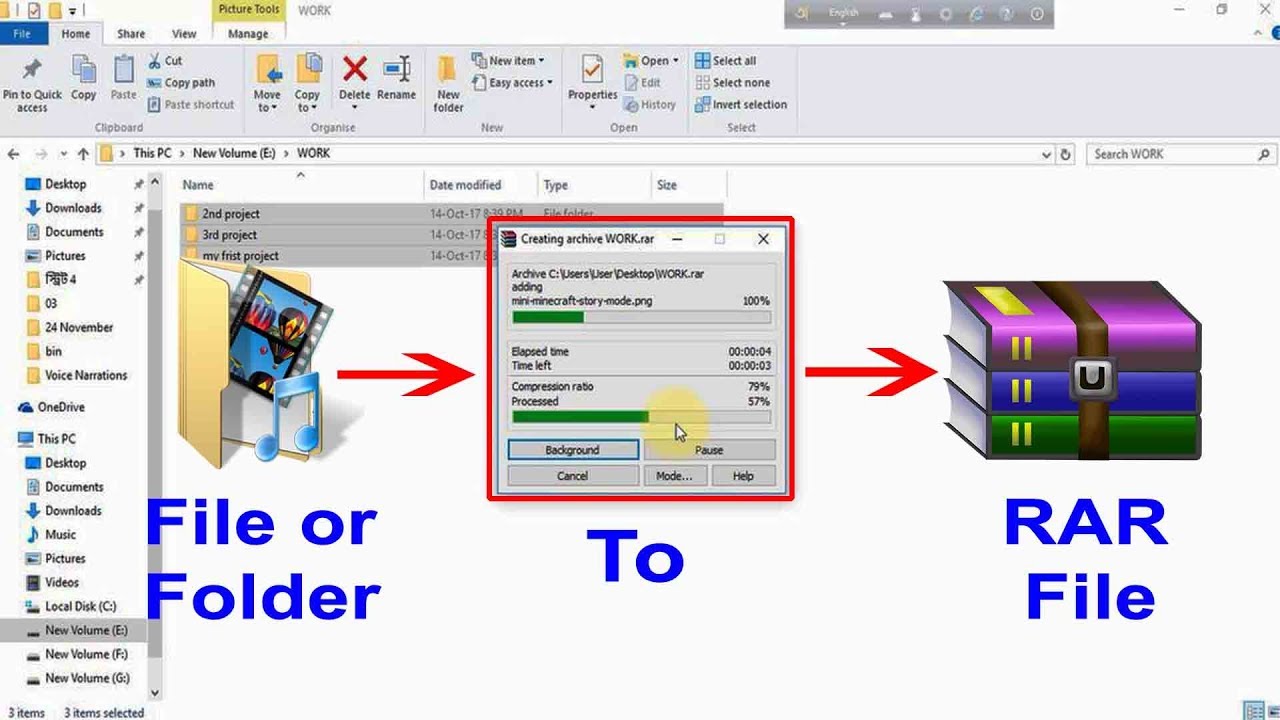
How to Bypass RAR File without Password Part 1. How to Compress RAR Files in Specific Size with WinRAR


 0 kommentar(er)
0 kommentar(er)
